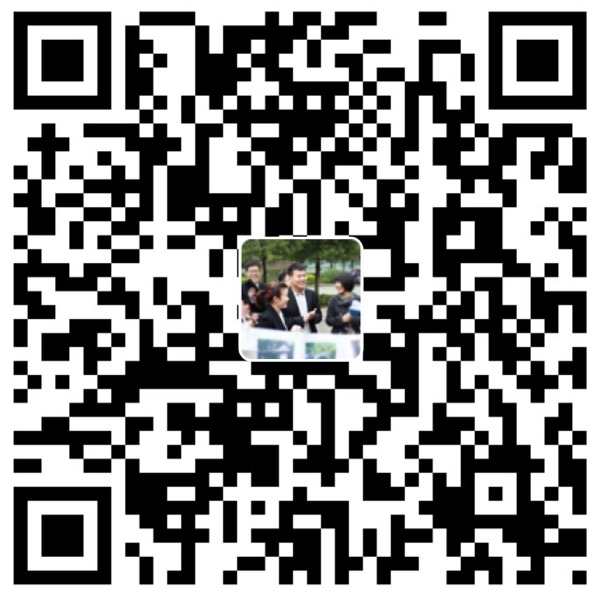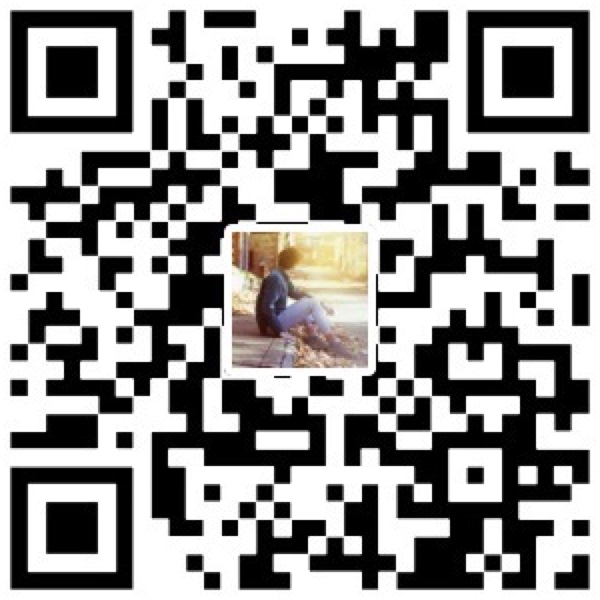前言
本文主要讲解在同一台电脑系统下使用多个SSH key,切换使用多用户提交代码。
创建了不同的 PUBLIC KEY,我们就可以在自己电脑上用不同git账号提交自己的代码啦。
生成 KEY
(1)比如有我们有 aaa,bbb,ccc 三个帐号需要生成不同的 PUBLIC KEY。首先我们先来生成aaa账号的key:
|
|
|
|
通过上面的shell,我们在 /root/.ssh/ 目录下创建 id_rsa_aaa 私钥 和 id_rsa_aaa.pub 公钥。
注意这里,设置路径,如果不设置,默认生成 id_rsa 和 id_rsa.pub。
|
|
(2)按照上面的步骤逐个生成 bbb 和 ccc 对应的公钥和私钥
(3)查看系统ssh-key代理,执行如下命令
|
|
如果发现上面的提示,说明系统代理里没有任何key,执行如下操作
|
|
如果系统已经有ssh-key 代理 ,执行下面的命令可以删除
|
|
(4)把 .ssh 目录下的3个私钥添加的 ssh-agent
|
|
依次执行上面三条shell 把三个私钥添加到 ssh-key 代理里面
(5)打开github 或者 开源中国 ssh 管理页面把 对应的公钥提交保存到代码管理服务器 (.pub 结尾)
(6)在 .ssh 目录创建 config 配置文件
|
|
输入如下配置信息
|
|
(6)记住上面一步 Host 里设置的别名,开始克隆项目,以开源中国为例
git clone git@git.oschina.net:userName/projectName.git
到此为止多个ssh-key 已经可以同时使用.
Sayings
遇到ssh key的问题,是因为刚来公司时,需要往gitlab上公司仓库提交代码,而自己又想在github上玩自己的小项目。
一来二去,发现手动切换账号很笨拙,并且有时候一不小心,就用了github的账号往公司仓库提交代码。
在看了一些资料后,终于把问题解决了,账号随时切换,方便快捷,于是也就把解决的过程记录了下,下次再遇到就可以快速解决问题了。